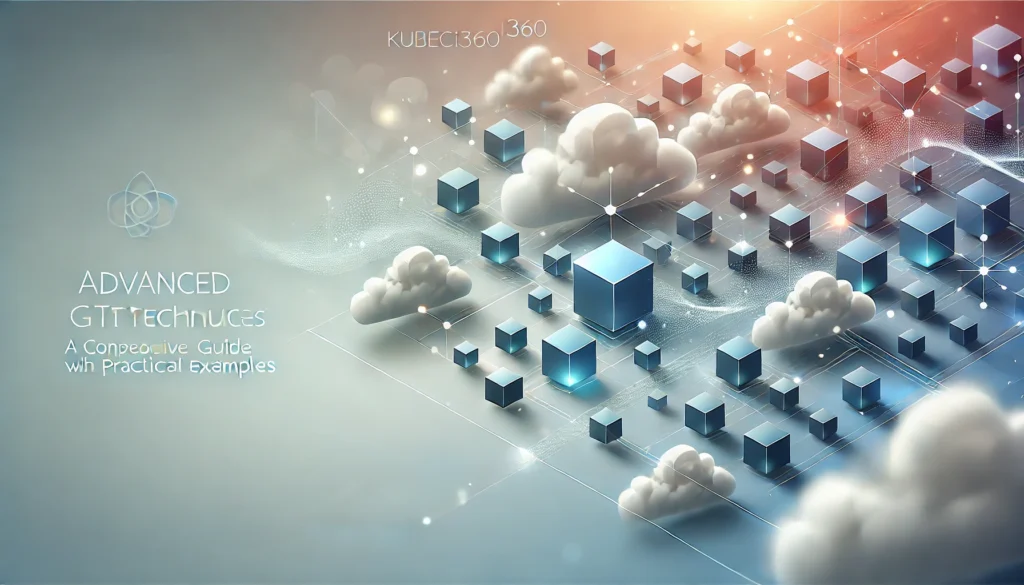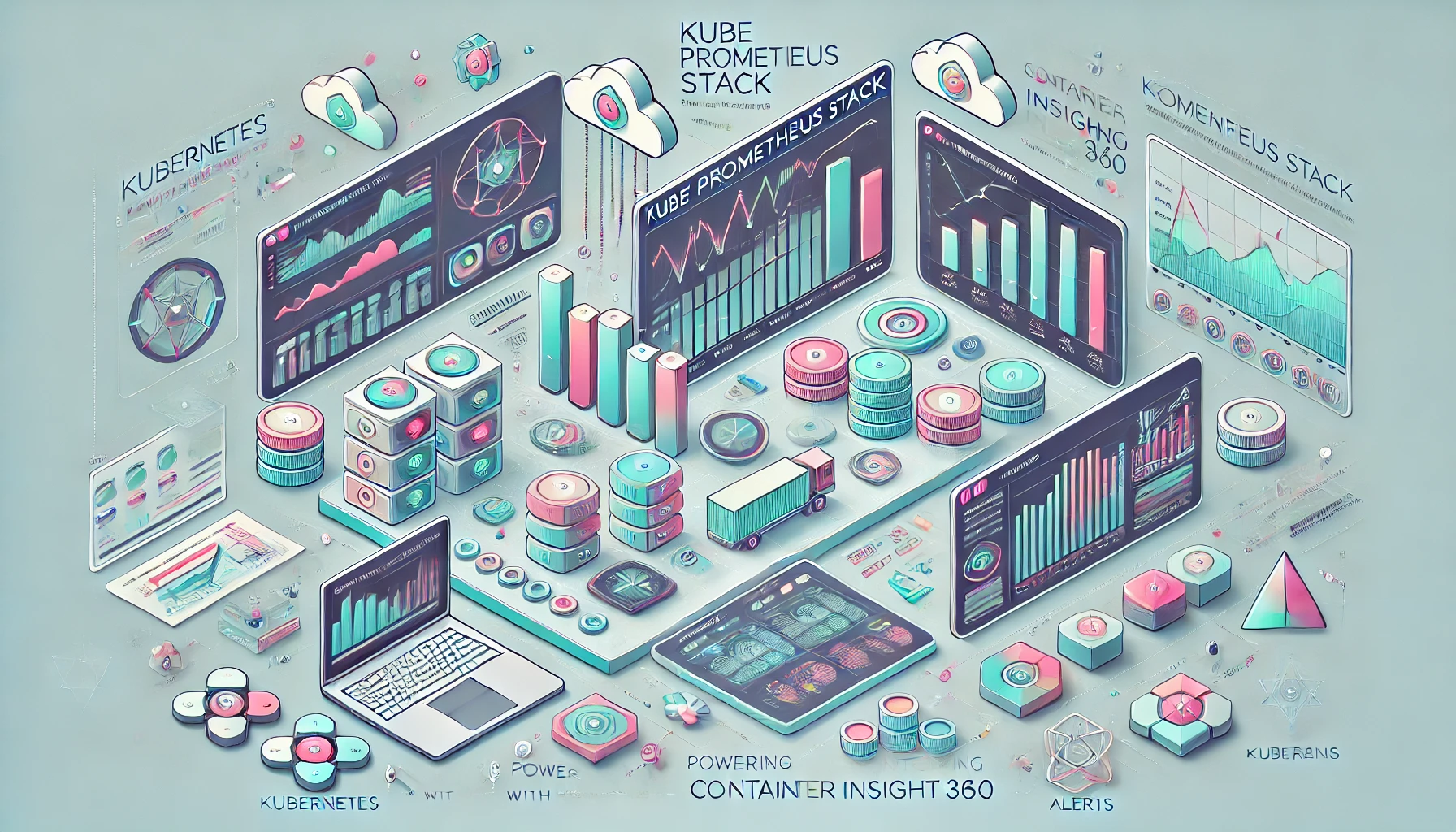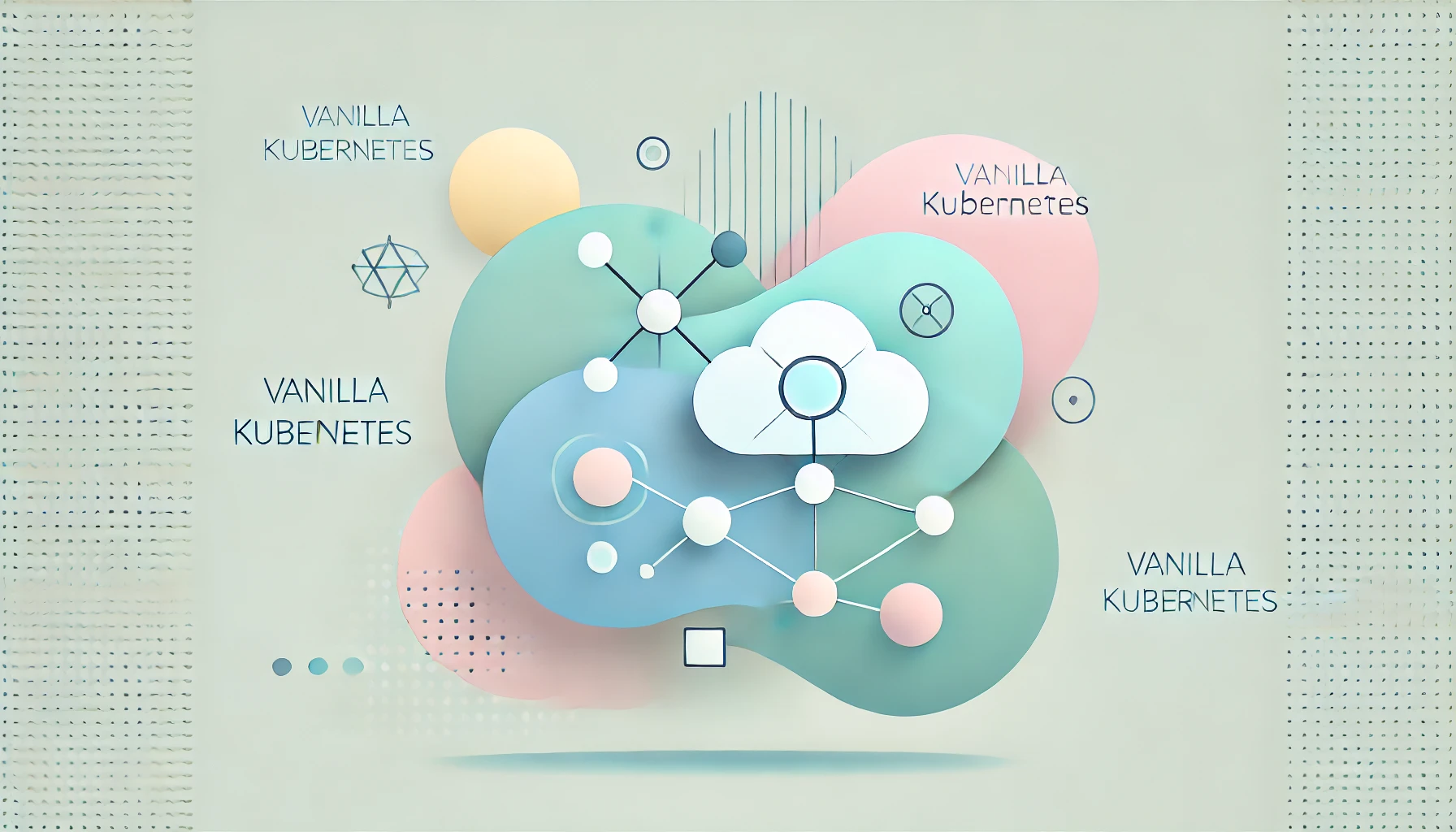Mastering advanced Git techniques can help developers efficiently manage complex workflows, improve collaboration, and streamline project histories. This guide delves into rebasing, cherry-picking, stashing, bisecting, Git hooks, and resolving complex merge conflicts with practical examples and case studies.
Setting Up the .NET Core Sample Project
Before diving into advanced Git techniques, let’s set up a .NET Core project for context.
- Create a new .NET Core Console Application:
dotnet new console -n GitDemoApp
cd GitDemoAppExpected Result:
The template "Console App" was created successfully.2. Initialize a Git repository:
git initExpected Result:
Initialized empty Git repository in /path/to/GitDemoApp/.git/Now, let’s explore the advanced techniques.
1. Rebasing: Streamlining Commit History
Rebasing applies commits from one branch to another to create a cleaner, linear history. This is particularly useful in collaborative projects.
Case Study: Resolving Divergent Histories
Scenario: A developer working on a feature branch realizes the main branch has moved ahead with critical updates. Merging the branches would clutter the history with unnecessary merge commits.
Solution:
- Switch to the feature branch:
git checkout feature-branchExpected Result:
Switched to branch 'feature-branch'2. Rebase onto main:
git rebase mainExpected Result:
Successfully rebased and updated refs/heads/feature-branch.3. If conflicts occur: Resolve them in the affected files and continue:
git add <file>
git rebase --continue2. Cherry-Picking: Applying Specific Commits
Cherry-picking transfers specific commits from one branch to another without merging the entire branch.
Case Study: Applying a Hotfix to Main
Scenario: A hotfix branch contains an urgent bug fix that needs to be applied to main without including the rest of the branch’s changes.
Solution:
- Identify the commit:bashCopy code
git log --oneline hotfix-branchExpected Result:
a1b2c3d Fixed critical bug2. Apply the commit:
git cherry-pick a1b2c3dExpected Result:
[main a1b2c3d] Fixed critical bug3. Stashing: Saving Temporary Work
Stashing saves uncommitted changes temporarily, letting developers switch branches without losing progress.
Case Study: Interruptions During Development
Scenario: A developer working on a feature branch is asked to resolve a priority issue on another branch but has uncommitted changes.
Solution:
- Save changes:
git stashExpected Result:
Saved working directory and index state WIP on feature-branch.2. Switch to another branch:
git checkout mainExpected Result:
Switched to branch 'main'3. Restore changes:
git stash popExpected Result:
Changes applied from stash.4. Bisecting: Debugging with Binary Search
Bisect identifies the commit that introduced a bug using binary search.
Case Study: Debugging a Performance Issue
Scenario: A performance regression was introduced somewhere in the last 20 commits.
Solution:
- Start bisecting:
git bisect startExpected Result:
Bisecting: 10 revisions left to test.2. Mark commits as good or bad:
git bisect good
git bisect bad3. Stop bisecting:
git bisect resetExpected Result:
Finished bisecting.5. Git Hooks: Automating Workflows
Git hooks automate tasks like enforcing standards or notifying teams of changes.
Case Study: Enforcing Commit Message Standards
Scenario: A team wants to ensure that all commit messages adhere to a specific format.
Solution:
- Create a
commit-msghook:
nano .git/hooks/commit-msg2. Add a rule to ensure messages start with a capital letter:
#!/bin/sh
if ! grep -q "^[A-Z]" "$1"; then
echo "Error: Commit message must start with a capital letter."
exit 1
fiMake the hook executable:
chmod +x .git/hooks/commit-msgExpected Behavior: When committing, if the message starts with a lowercase letter, the hook will prevent the commit.
6. Reflog: Recovering Lost Commits
Merge conflicts occur when changes in different branches overlap. Complex conflicts require careful manual resolution.
Case Study: Merging Two Active Feature Branches
Scenario: Two feature branches have overlapping changes to the same file.
Solution:
- View the reflog:
git reflogExpected Result:
a1b2c3d HEAD@{0}: commit: Added feature
b2c3d4e HEAD@{1}: checkout: moving from main to feature-branch2. Reset to a previous state:
git reset --hard HEAD@{1}Expected Result:
HEAD is now at b2c3d4e.7. Git Mergetool: Simplifying Conflict Resolution
Reflog tracks references to commits, even those not part of any branch.
Case Study: Recovering a Detached HEAD Commit
Scenario: A developer accidentally detached HEAD and lost track of a commit.
Solution:
- Set up the merge tool:
git config --global merge.tool meld2. Open the tool:
git mergetoolExpected Result: Meld or another merge tool will open, allowing you to resolve conflicts visually.
Conclusion
Advanced Git techniques, such as rebasing, cherry-picking, stashing, bisecting, and using hooks, empower developers to manage complex workflows efficiently. By applying these techniques to a .NET Core project, you can streamline your development process, debug effectively, and maintain a cleaner commit history.
For more advanced tips, visit Git’s official documentation. Practice these commands regularly, and they’ll soon become indispensable in your development toolkit.