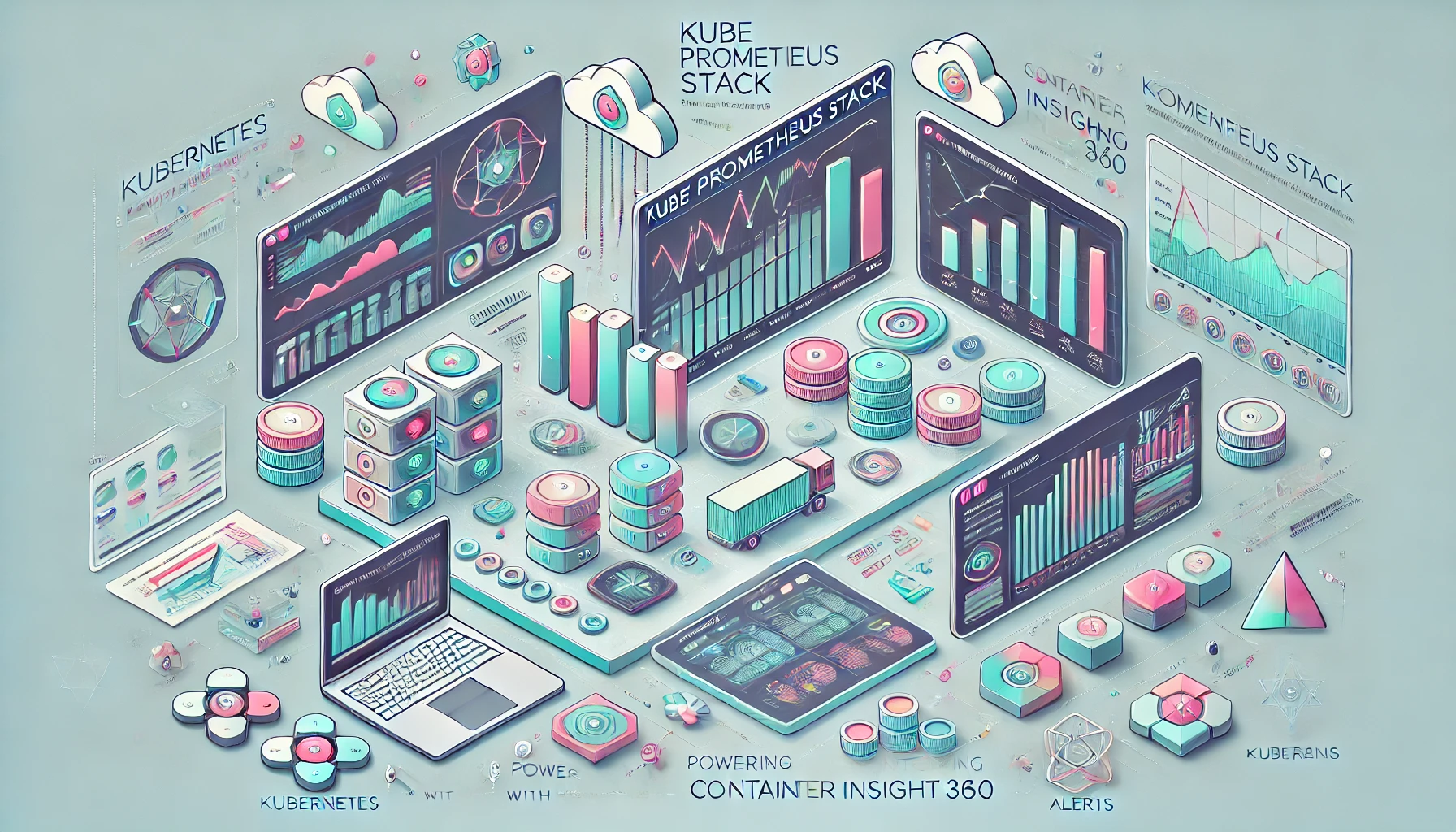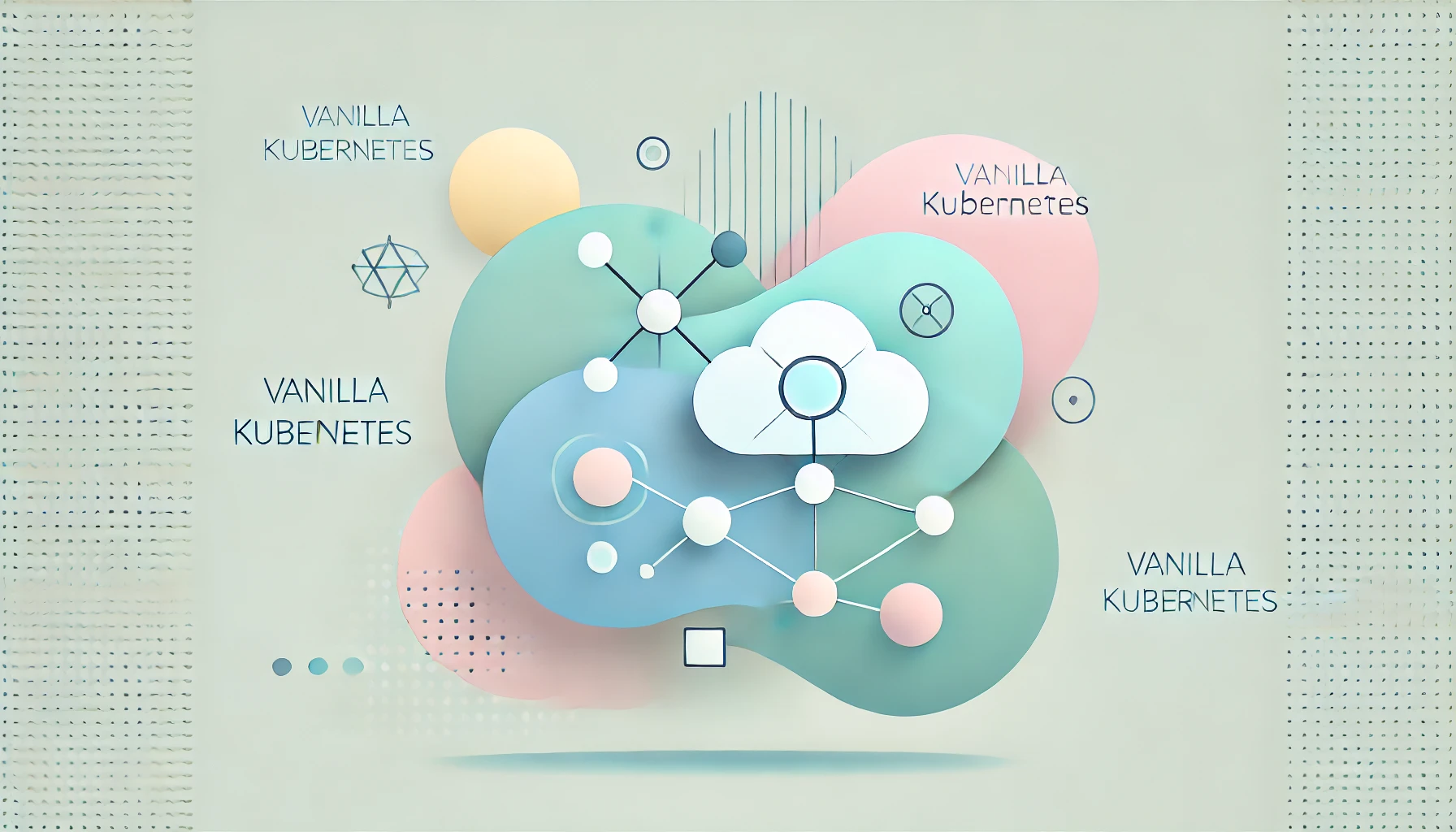Continuous Integration and Continuous Deployment (CI/CD) are vital practices in modern software development. Jenkins, a popular automation server, is widely used to implement CI/CD pipelines. This article provides a comprehensive guide to setting up a Jenkins CI/CD pipeline to streamline your development processes.
Introduction to Setting Up a Jenkins CI/CD Pipeline
In the fast-paced world of software development, the need for rapid and reliable deployment of code changes is critical. Jenkins CI/CD pipelines automate the process of building, testing, and deploying applications, ensuring that software can be released more frequently and with greater confidence. This guide will help you set up a Jenkins CI/CD pipeline from scratch.
Table of Contents:
- What is Jenkins?
- Why Use Jenkins for CI/CD?
- Preparing Your Environment for Jenkins
- Installing Jenkins
- Setting Up Jenkins CI/CD Pipeline
- Configuring Jobs and Pipelines in Jenkins
- Integrating Jenkins with Version Control Systems
- Securing Your Jenkins Pipeline
- Monitoring and Maintaining Jenkins Pipelines
- Best Practices for Jenkins CI/CD Pipelines
- Conclusion
- FAQs
Understanding Jenkins and CI/CD Pipelines
Jenkins is an open-source automation server that facilitates the automation of various aspects of software development, including building, testing, and deploying code. CI/CD pipelines represent a series of automated processes to ensure continuous integration and continuous delivery/deployment of software.
For a comprehensive understanding of CI/CD concepts, consider reading Understanding Webhooks and Their Benefits.
Benefits of Setting Up a Jenkins CI/CD Pipeline
Automating Software Development Tasks
Setting up a Jenkins CI/CD pipeline automates repetitive tasks in the software development lifecycle, such as code compilation, testing, and deployment, reducing the likelihood of human error and saving valuable time.
Continuous Integration and Continuous Deployment with Jenkins
Jenkins enables Continuous Integration (CI), where code changes are automatically integrated into the main codebase and tested. It also supports Continuous Deployment (CD), automating the deployment of applications to various environments.
Extensive Plugin Ecosystem for Jenkins
With over 1,800 plugins available, Jenkins can integrate with a wide range of tools and technologies, making it highly adaptable to different development workflows and environments.
Preparing Your Environment for Jenkins CI/CD Setup
Before setting up Jenkins, ensure that your environment meets the necessary requirements for a CI/CD pipeline:
- Java Development Kit (JDK): Jenkins requires the Java Development Kit (JDK) to run. Ensure that you have JDK installed on your system.
- Server or Virtual Machine for Jenkins: You can install Jenkins on a dedicated server, virtual machine, or container. Ensure that your chosen environment has adequate resources to handle Jenkins tasks.
- Access to Version Control System for Jenkins: Ensure that Jenkins can access your version control system (VCS), such as Git, for retrieving code.
Installing Jenkins for Your CI/CD Pipeline
Step 1: Install Java for Jenkins
Jenkins runs on Java, so you need to install the Java Development Kit (JDK) first. Use the following commands to install Java:
For Ubuntu/Debian:
sudo apt update
sudo apt install openjdk-11-jdkFor CentOS/RHEL:
sudo yum install java-11-openjdk-develStep 2: Add Jenkins Repository
Add the Jenkins repository to your package manager:
For Ubuntu/Debian:
wget -q -O - https://pkg.jenkins.io/debian/jenkins.io.key | sudo apt-key add -
sudo sh -c 'echo deb http://pkg.jenkins.io/debian-stable binary/ > /etc/apt/sources.list.d/jenkins.list'For CentOS/RHEL:
sudo wget -O /etc/yum.repos.d/jenkins.repo https://pkg.jenkins.io/redhat-stable/jenkins.repo
sudo rpm --import https://pkg.jenkins.io/redhat-stable/jenkins.io.keyStep 3: Install Jenkins
Install Jenkins using your package manager:
For Ubuntu/Debian:
sudo apt update
sudo apt install jenkinsFor CentOS/RHEL:
sudo yum install jenkinsStep 4: Start Jenkins
Start the Jenkins service:
For Ubuntu/Debian:
sudo systemctl start jenkinsFor CentOS/RHEL:
sudo systemctl start jenkinsStep 5: Access Jenkins
Open a web browser and navigate to http://your_server_ip:8080 to access the Jenkins web interface. Follow the on-screen instructions to complete the initial setup.
Configuring a Jenkins CI/CD Pipeline
Step 1: Create a New Job in Jenkins
In Jenkins, a job represents a single task or step in the CI/CD pipeline. To create a new job:
- Click on “New Item” on the Jenkins dashboard.
- Enter a name for the job and select “Freestyle project” or “Pipeline” as the project type.
- Click “OK” to create the job.
Step 2: Configure the Jenkins Job
Configure the job settings, including:
- Source Code Management: Specify the repository URL and credentials for accessing the codebase.
- Build Triggers: Define the conditions under which the job should be triggered, such as on code commits or at scheduled intervals.
- Build Steps: Define the steps required to build and test the code, such as running scripts or invoking other tools.
Step 3: Create a Jenkins Pipeline
A pipeline is a series of jobs that are linked together to form a complete CI/CD workflow. To create a pipeline:
- Click on “New Item” on the Jenkins dashboard.
- Enter a name for the pipeline and select “Pipeline” as the project type.
- Click “OK” to create the pipeline.
Step 4: Define the Pipeline Script in Jenkins
In the pipeline configuration, define the pipeline script using the Jenkins Pipeline DSL (Domain-Specific Language). A simple example might look like this:
pipeline {
agent any
stages {
stage('Build') {
steps {
sh 'make build'
}
}
stage('Test') {
steps {
sh 'make test'
}
}
stage('Deploy') {
steps {
sh 'make deploy'
}
}
}
}Setting Up Jenkins Jobs and Pipelines
Using Jenkinsfile for Pipeline as Code
A Jenkinsfile is a text file that contains the pipeline script. By storing the Jenkinsfile in the version control repository, you can manage your pipeline as code. To use a Jenkinsfile:
- Create a file named
Jenkinsfilein the root of your repository. - Define the pipeline script in the Jenkinsfile.
- In Jenkins, configure the job to use the pipeline script from the Jenkinsfile.
Integrating Jenkins with Version Control Systems
Jenkins can integrate with various version control systems, such as Git, Subversion, and Mercurial. To integrate Jenkins with your VCS:
- Install the appropriate VCS plugin from the Jenkins plugin repository.
- Configure the VCS settings in the job or pipeline configuration, specifying the repository URL and credentials.
Securing Your Jenkins CI/CD Pipeline
Enabling Authentication and Authorization in Jenkins
Enable authentication and authorization to secure access to Jenkins:
- Navigate to “Manage Jenkins” > “Configure Global Security.”
- Enable “Jenkins’ own user database” for authentication.
- Configure authorization to control user access permissions.
Securing Jenkins with SSL/TLS
Secure Jenkins with SSL/TLS to encrypt data transmission:
- Generate or obtain an SSL/TLS certificate.
- Configure Jenkins to use the certificate by updating the Jenkins configuration file.
Implementing Best Security Practices for Jenkins
- Regularly update Jenkins and plugins to patch security vulnerabilities.
- Use strong passwords and enable multi-factor authentication (MFA).
- Limit access to sensitive information and credentials.
Monitoring and Maintaining Jenkins CI/CD Pipelines
Monitoring Jenkins Jobs
Monitor Jenkins jobs to ensure they are running smoothly:
- Use the Jenkins dashboard to view job status and logs.
- Set up email notifications or alerts for job failures.
Maintaining Jenkins Server for CI/CD
Regularly maintain the Jenkins server to ensure optimal performance:
- Backup Jenkins configuration and job data.
- Clean up old jobs and build artifacts.
- Monitor server resources and performance.
Best Practices for Jenkins CI/CD Pipelines
Modularize Your Jenkins Pipelines
Break down your pipelines into smaller, reusable modules to improve maintainability and reusability.
Use Environment Variables in Jenkins
Use environment variables to manage configuration settings and secrets, ensuring that sensitive information is not hard-coded in the pipeline scripts.
Implement Automated Testing in Jenkins CI/CD
Integrate automated testing into your CI/CD pipeline to catch issues early and ensure code quality.
Regularly Review and Update Jenkins Pipelines
Regularly review and update your pipelines to incorporate new best practices, tools, and technologies.
Conclusion
Setting up a Jenkins CI/CD pipeline is essential for automating your software development processes. By following the steps outlined in this guide, you can create a robust, efficient, and secure CI/CD pipeline that enhances your development workflow. For more information on webhooks, check out Understanding Webhooks and Their Benefits and GitHub Webhooks Integration: Streamline Your CI/CD Pipeline.
Related Link Recommendations:
Internal Links:
- GitHub Webhooks Integration: Streamline Your CI/CD Pipeline
- Understanding Webhooks and Their Benefits
External Links: